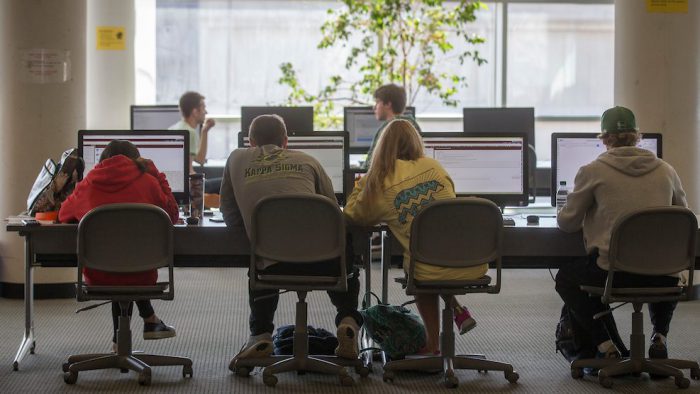Web strategy and development staff members Kai Raymer and Erika Brame delivered a half-day training session Feb. 8 on digital marketing.
Whether you attended or couldn’t make it this time, here’s a recap and a chance to download slides and view video from Making Your Statement in a Digital World.
Key takeaways
Readability
Readability: The ease with witch a person can understand written content.
- Two keys for readability: Concise text and scannable layout.
- Use simple words and short sentences. Use headings so people and software can scan your content.
- Write inverted pyramid style, not chronologically. Put the most important information near the top of your story, content and/or website.
- Tools like Hemingway App and Yoast SEO can gauge and test the readability of your content.
- Aim for a 6th-to-8th grade reading level for your content. Most people read at that level.
- Prioritize what goes on your website. Don’t clutter. The more content and links you have, the less important everything becomes.
- Know that readable content can help you:
- Reach more people
- Increase what they understand
- Get them to act
- Save money
- No one wants to put extra effort into reading. Even smart people (deans, department heads, graduate students etc.).
Download readability slides (PDF)
You need Adobe Acrobat Reader to view and print these documents.
Social media
- Share human – don’t be afraid to act like a human and interact with your audience one-on-one.
- Set up a Facebook business account where people can find your contact information. Be prepared to respond to their questions.
- Facebook ads can be helpful but use with a strategy for want you want to accomplish.
- Third party platforms can help teams collaborate and offer insightful analytics.
- Keep it simple. Not everything goes viral and that’s ok. Keep interacting with the audience.
Download social media slides (PDF)
You need Adobe Acrobat Reader to view and print these documents.
Accessibility
Accessibility helps people with disabilities or limited abilities better use the web.
- Think of your website as a public space. Make accommodations for all users.
- Not following accessibility standards could lead to lawsuits or legal trouble. Higher education websites are often targeted for accessibility issues.
- Following accessibility standards will make your website better. You’ll improve SEO and reach more people.
- Three staples of accessibility: alt text, headings and descriptive links.
- Alt text is the text equivalent of a photo. Imagine you were describing the image to someone via text message or phone call.
- Headings are vital for screen readers and give all visitors an easy outline of your website.
- Descriptive links explain what the link offers. You shouldn’t have to read surrounding content for context. Don’t write “click here” for your links.
- Use tools like WAVE and the Web Press accessibility checker. They’ll find accessibility issues on your website.
- Follow our ongoing Accessibility blog series for the latest tips and strategies.
Download accessibility slides (PDF)
You need Adobe Acrobat Reader to view and print these documents.
Video
- Think visual – when on location for an event share raw photos, but when promoting the event utilize photo services to help boost your presence.
- Video is king across all platforms. Be sure to add captioning for accessibility and to increase views.
- Measure your success based on the goals your team sets: more followers, increased engagement, more views, etc. Keep a log of your analytics so you can compare data from previous years.
- Start thinking of ways you can add video to your workflow. Start slow and make goals for yourself for when and how often you want to post videos.
- Don’t backlight your subject. Let the natural light work for you, not against you.
You need Adobe Acrobat Reader to view and print these documents.
Watch on Zoom
For the first time, we live streamed the training through Zoom.