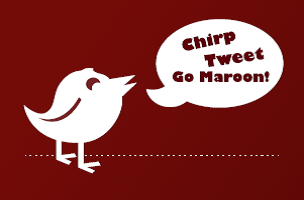As the grandfather of social media, your blog is an excellent content source for your social media accounts. Blogs provide needed content and context for your posts, while social media expands your blog post’s reach.
But, how do you best share that content? To get the most bang for your blog post, follow the steps below to optimize your blog’s content for social media sharing.
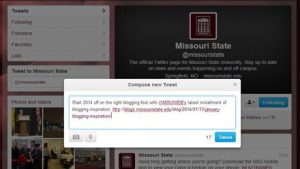 Tweeting your post
Tweeting your post
Sharing your blog post on Twitter involves five simple steps:
- Log in to your Twitter account.
- Write a catchy description of your post. Your post’s title is a great place to start.
- Copy the URL of your post. Watch your character count!
- Add an appropriate hashtag. Review our list of Missouri State tags.
- Click Tweet when done.
Posting a link on Facebook
Sharing your post on Facebook allows for a little more customization.
- Navigate to the page you want to share the post from.
- Copy and paste the blog post’s URL into the Status box. Facebook will automatically provide a thumbnail your post.
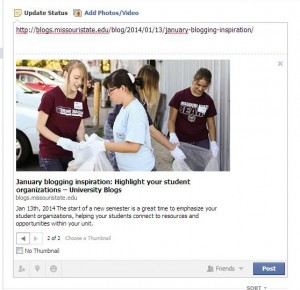
- Edit the thumbnail description, removing extra text in the headline and cleaning up the excerpt.
- Remove the blog’s URL from where you originally pasted it. Don’t worry – the post is still linked via the thumbnail headline.
- Type a teaser description in the status box.
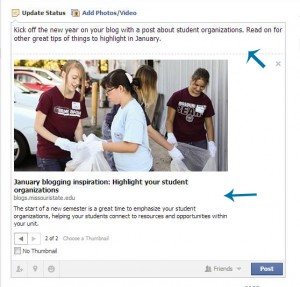
- Click post.
Posting a photo on Facebook
Sharing a relevant photo is a powerful way for your content to stand out on Facebook. Pairing a photo with a link to an upcoming event, program or webpage can increase your Facebook page’s engagement stats. Get your photo ready for Facebook by reviewing its photo size recommendations.
Follow these steps to post a photo/link combination:
- Navigate to the page you want to share the post from.
- Click the Photo/Video option above the status bar.
- Select Upload Photos/Video.
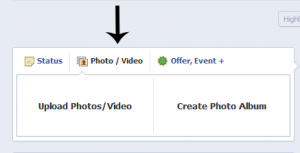
- Choose desired photo from the File Upload box and click Open. the photo will appear as a thumbnail on your page.
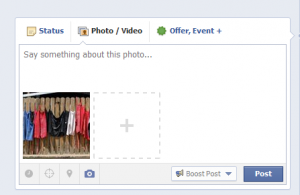
- Type a caption into the status box.
- Copy and paste the appropriate URL after your caption. Links should provide your follower with additional information, registration details, etc.
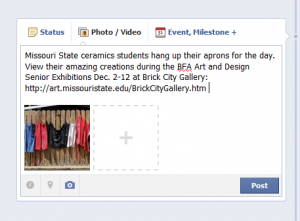
- Click post.
Tip: Facebook allows you to edit the caption associated with a photo after you publish.