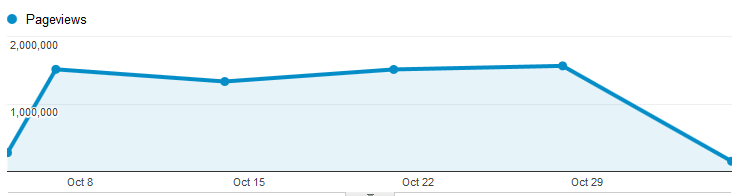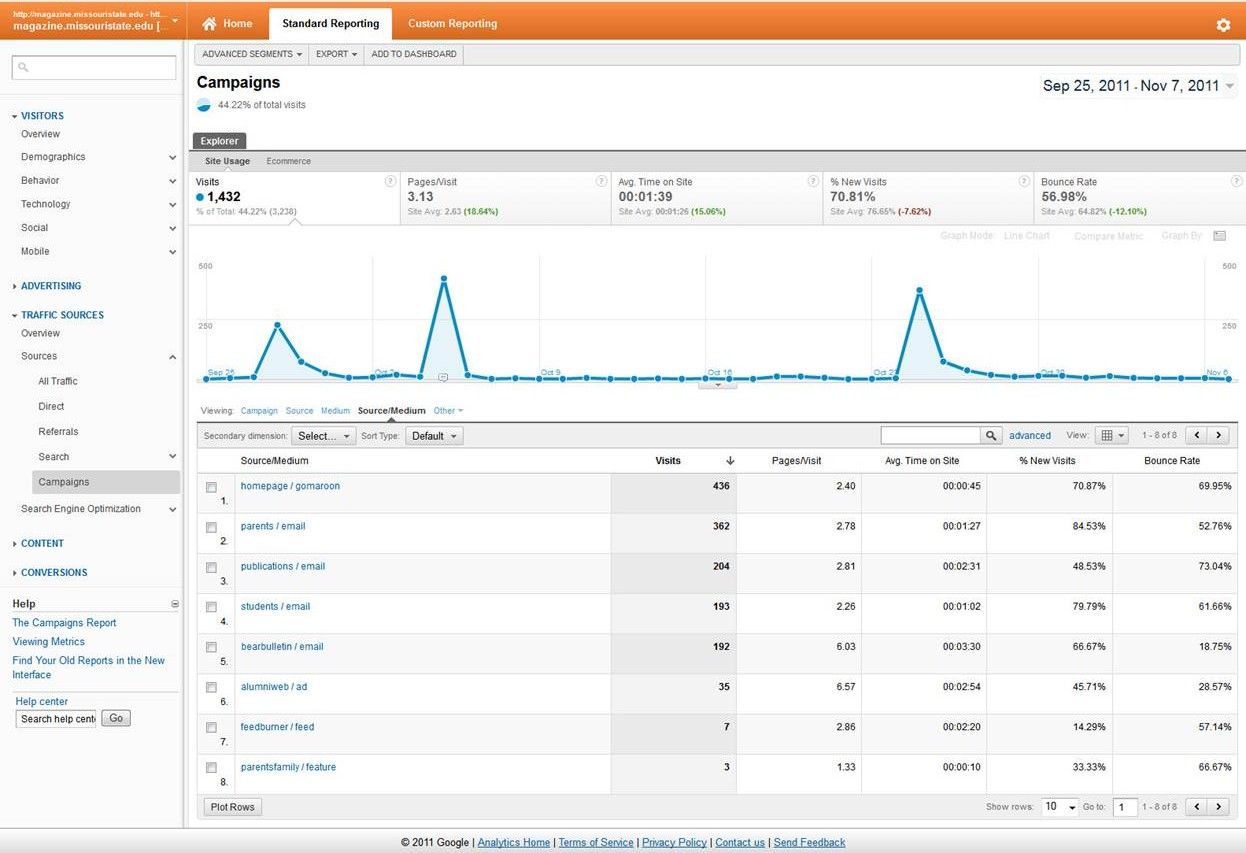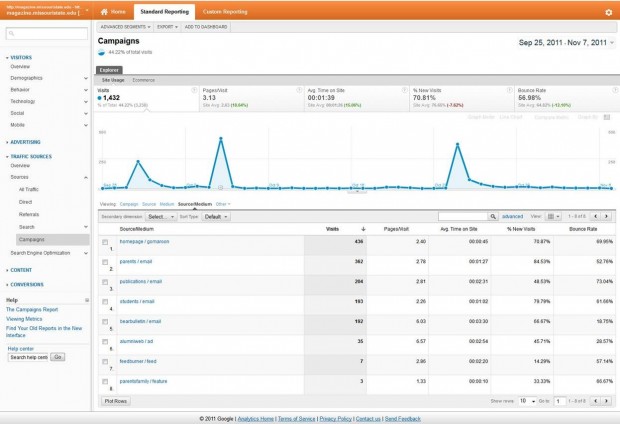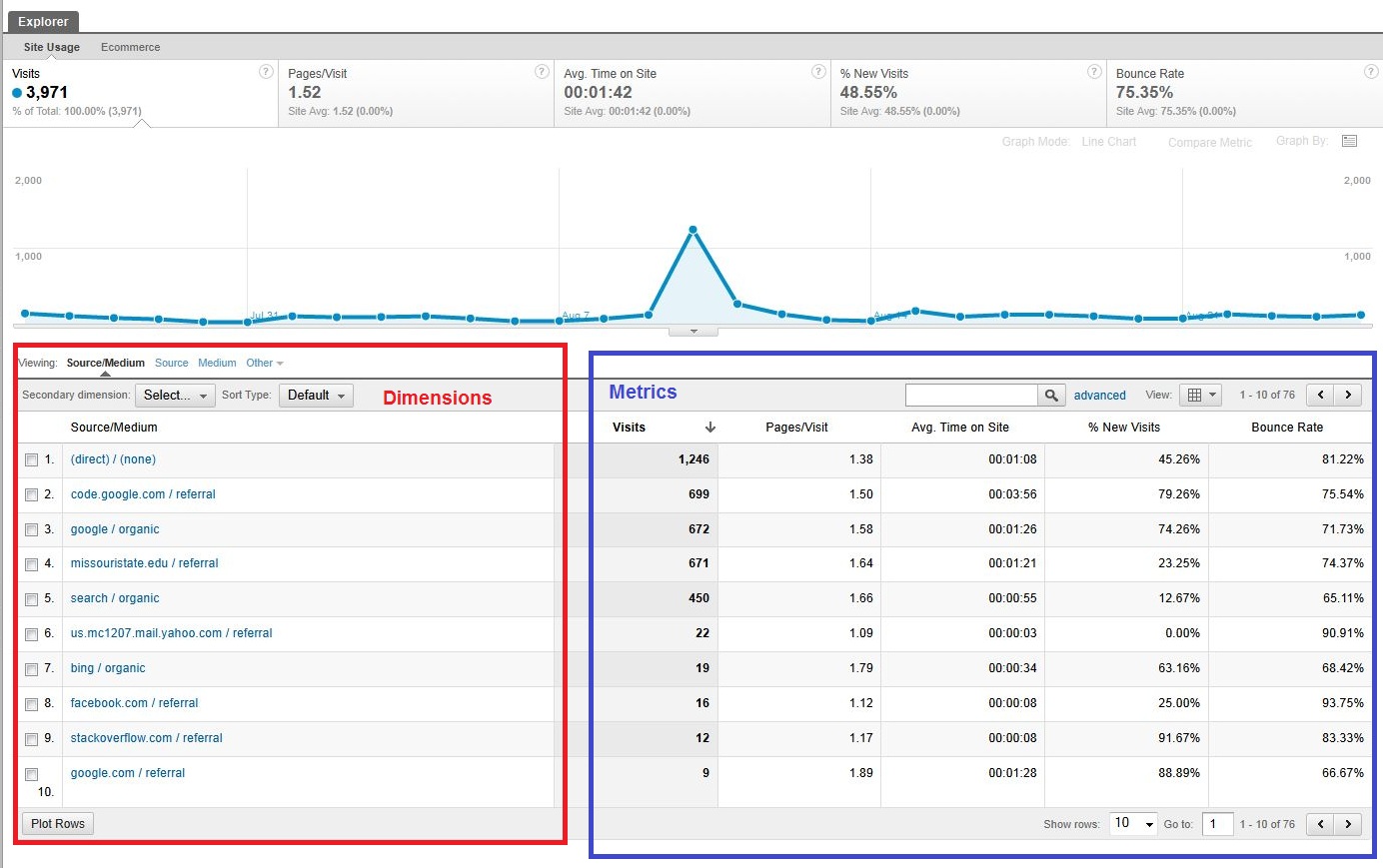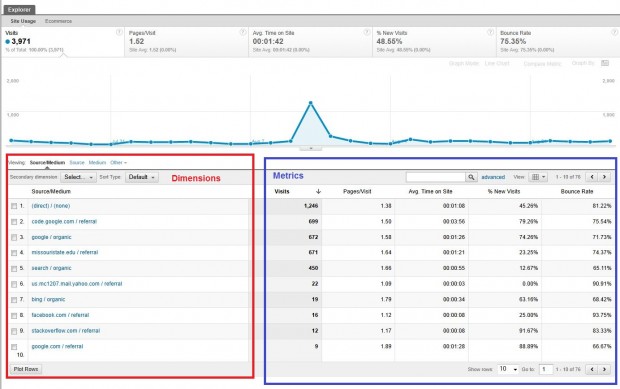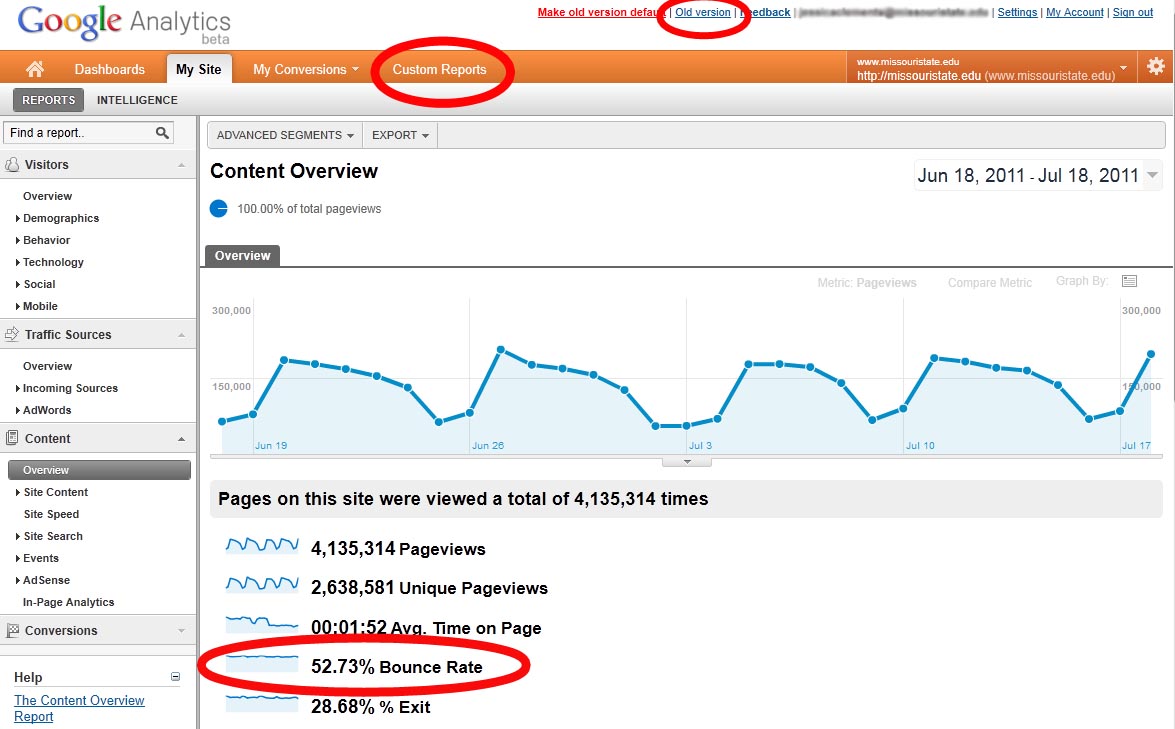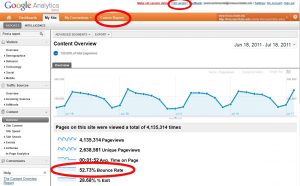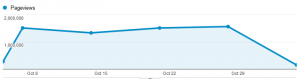 As part of the 2010 redesign, we standardized Google Analytics tracking. Any page that uses some form of the official templates automatically includes the Google Analytics tracking code and reports to our main Google Analytics account.
As part of the 2010 redesign, we standardized Google Analytics tracking. Any page that uses some form of the official templates automatically includes the Google Analytics tracking code and reports to our main Google Analytics account.
We recently made some changes to this code that will affect these measures and most likely cause sites to report a lower (but more accurate) page view count.
Linking to another site
We previously tracked links to other web sites as a page view. While this isn’t necessarily wrong, it inflates the page view count on our site. So if your site had a link to www.google.com we tracked it as if a user had actually viewed a non-existent page.
Compounding this problem was that the method we used to determine what was a different site was just wrong. We track all the missouristate.edu sites under a single account. But we were checking for external links by simply looking if the hostnames were different. We’ve now corrected that.
Links to external sites can now be found under event tracking. They are tracked under the Navigation category, external label.
| Linking to | Old method tracking | New method tracking |
|---|---|---|
| www.google.com | Page view: www.missouristate.edu/external/www.google.com | Event: Navigation – external |
| criminolgy.missouristate.edu | Page view: www.missouristate.edu/external/criminology.missouristate.edu AND Page view: criminology.missouristate.edu |
Page view: criminology.missouristate.edu |
File downloads
We also track links to certain files (like PDFs). Links to files of these types have been tracked as page views. However, with a multi-site setup, you can only track a page view to the same hostname. Files under the same hostname as the page will track as a pageview as they always have. Files on a different hostname (even a different missouristate.edu host) will track as an external link.
| Linking to | Old method tracking | New method tracking |
|---|---|---|
| www.missouristate.edu/some.pdf | Page view: www.missouristate.edu/some.pdf | Page view: www.missouristate.edu/some.pdf |
| criminolgy.missouristate.edu/some.pdf | Page view: www.missouristate.edu/some.pdf | Event: Navigation – external |
MailTo: links
We also changed the way in which we tracked links with a mailto: protocol. Previously these were tracked as a pageview to a non-existent url. They are now tracked as an event.
| Linking to | Old method tracking | New method tracking |
|---|---|---|
| mailto:web@missouristate.edu | Page view: www.missouristate.edu/mailto/web@missouristate.edu | Event: Navigation – mailto |