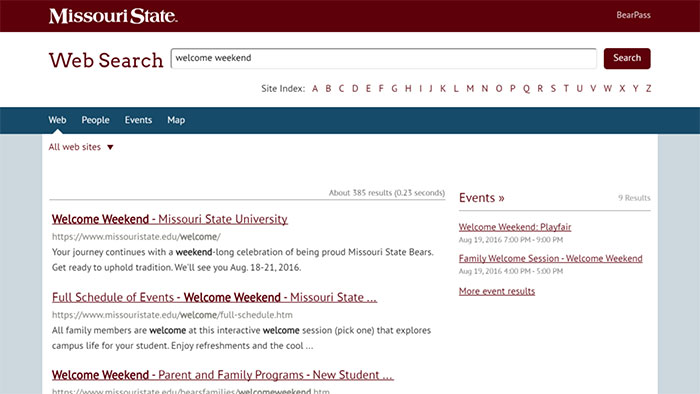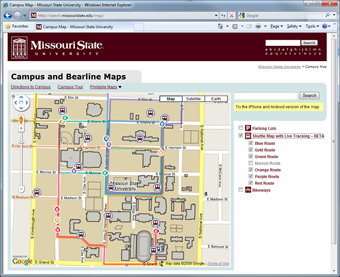Today, we upgraded the university’s search to help you better find what you need. Search results are now powered by Google Custom Search, which is based on Google’s core search technology.
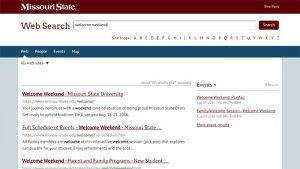 Give it a whirl
Give it a whirl
Enter a term into the search box at the top of the Missouri State homepage.
Feel free to email your feedback to web@missouristate.edu — we promise to keep making tweaks to improve your results.
Special thanks
We appreciate the support from SGA and Staff Senate, and the additional funding from the university, to help make this project happen.