When you first access a course on Brightspace you will encounter a pop-up window, this window is referred to as the Welcome Widget. The Welcome Widget is a great tool to introduce your learners to the course. It can include text, images, and even videos. The Welcome widget can also be used to provide an overview of the course, to introduce yourself as the instructor, or to share important announcements.
Adding content to your welcome widget is just like adding content to a regular module. (If you haven’t done this yet or need a refresher visit Create Course Content.) While instructions for how to create your Welcome widget are also included on the initial pop-up window, I have included them here as well:
- First you will need to create a module for your course that includes the word “Welcome” in the Module title.
- Next, access your newly created Welcome module and add content by selecting the Upload/Create button and choosing “Create a File”. Each file you create is a page in your Welcome Widget.
That’s it!
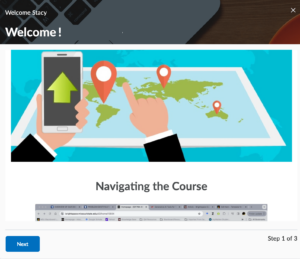
The widget will appear when learners access the course and will reappear each time they visit the course homepage unless they dismiss it using the Dismiss Button, located on the last page. It will also appear any time new content is added (even if they have dismissed it previously).
Students do not see the Welcome Widget until you create content for the widget. If you decide not to use the Welcome widget, simply do not create a module with “Welcome” in the title. You can dismiss the Welcome Widget by paging through to the last page and clicking “Dismiss”. To relaunch the Welcome Widget, scroll to the bottom of your course home page and locate the Welcome Widget and select “Relaunch the Welcome Window”.
