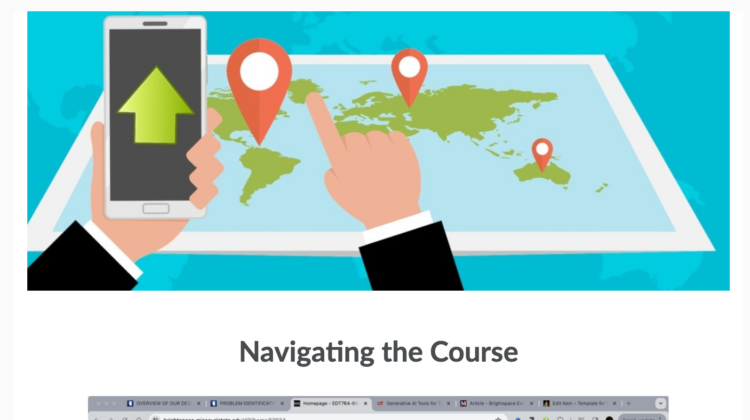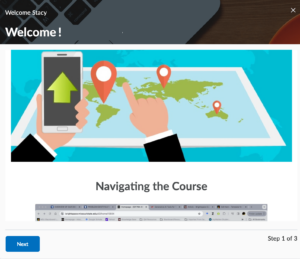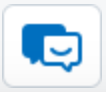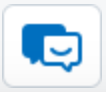You should have heard by now that the university adopted Brightspace as our new learning management system (LMS).
Beginning with summer intersession, all faculty will be teaching with Brightspace. The Brightspace Course Readiness Checklist is constructed to align with the expectations outlined in the university wide LMS use policy, to help you self-assess your readiness to use Brightspace in your courses. The checklist covers logging into Brightspace and organizing course materials, setting up your gradebook, communicating with students and where to get support when needed.
If in doubt, Migrate!
Now is the time to request your Brightspace source courses and migrate any content you would like to keep that is currently in Blackboard over to Brightspace. Computer services will only be migrating content from the past academic year (Summer 2023 to Spring 2024). Master courses will not be migrated. If you have content from courses older than Summer 2023, you will need to migrate that content.
As you migrate content from Blackboard to Brightspace you may find the following resources helpful:
- Knowledge Base Article: Migrating Existing Content into Brightspace from Blackboard.
- Brightspace Migration Checklist
Download Your Gradebooks
Student data will not be able to be migrated from Blackboard into Brightspace, so it is vital that you to download your gradebooks from the past academic year courses.
Key dates to remember:
- The use of the Blackboard LMS for teaching classes will end May 12th.
- Beginning with Summer Intersession – May 13th, the Brightspace LMS will be used for teaching all classes.
- Faculty access to Blackboard for course migration will end May 31st.
- Faculty will need to download gradebooks and final data from Blackboard by May 31st.
- The Blackboard LMS will be retired on June 1st.