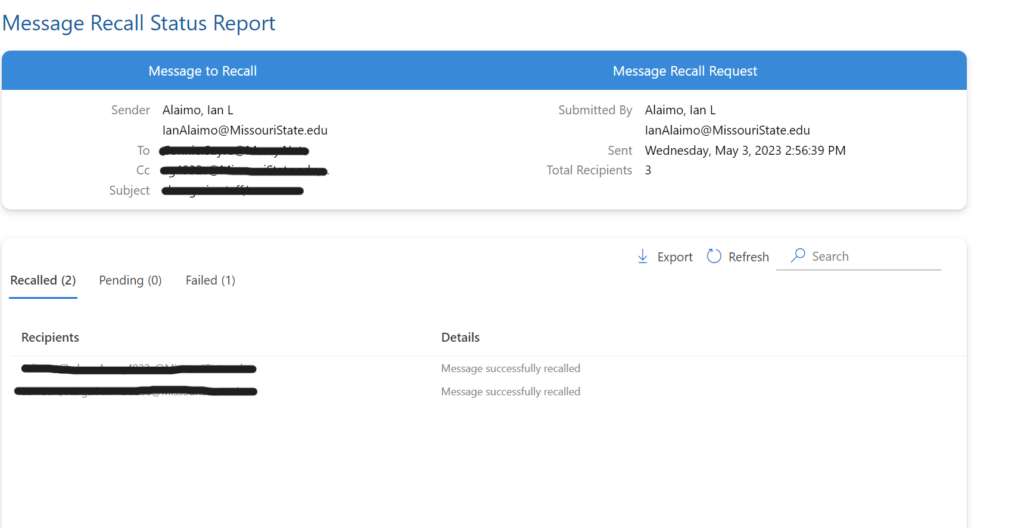The recall email feature has been drastically improved in some of the recent Outlook 365 updates. To recall a message, go to your Sent Items folder in the desktop version of Outlook and then open the message you want to recall. Then go to Actions > Recall This Message.
You’ll receive an automated email from Office365Reports@microsoft.com that says View Message Recall Report. Click the link and it’ll take you to a website that gives you the status of the recall. If the message hasn’t been read, then you can usually recall it successfully.
See screenshots for details or reach out if you need assistance.
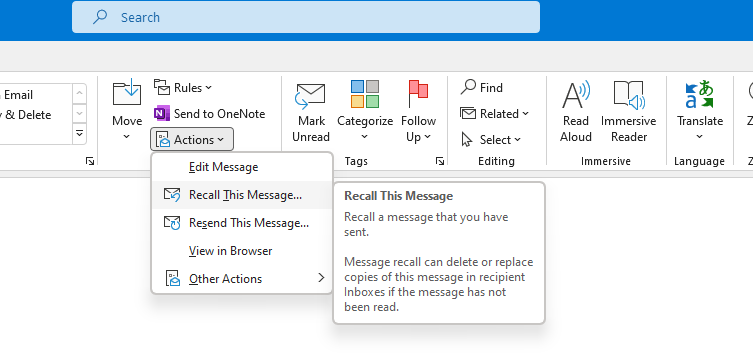
—————-
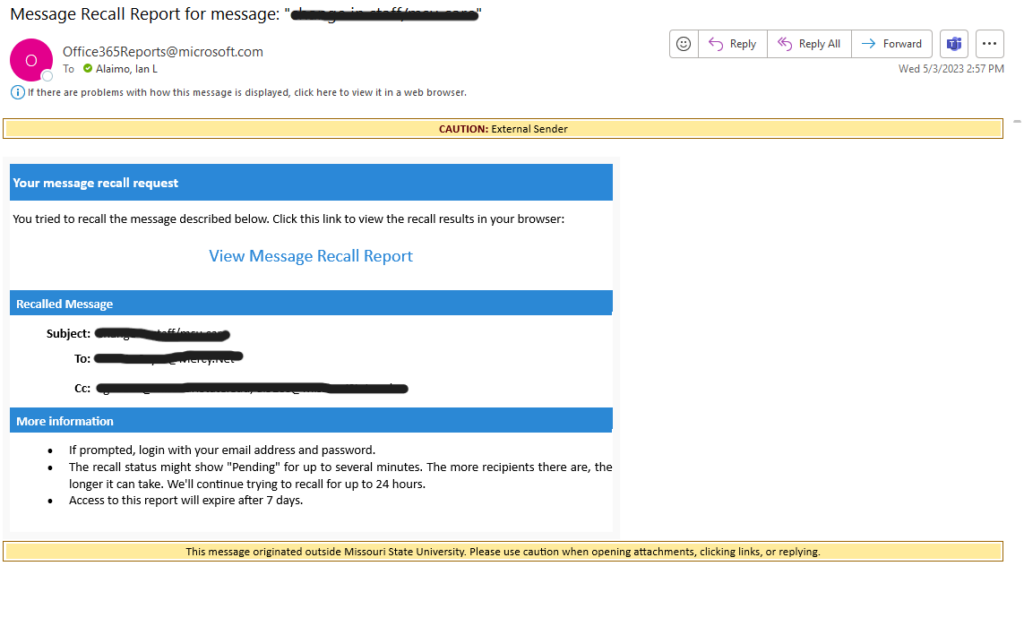
——————–