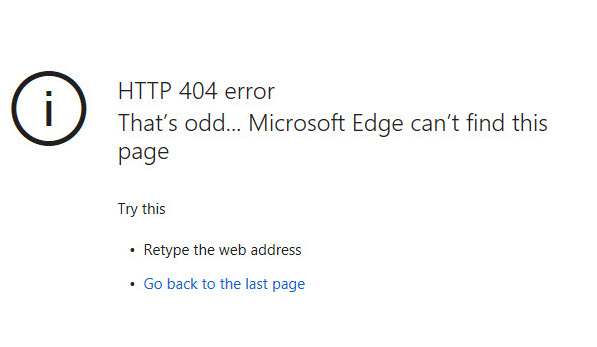The latest versions of Microsoft Edge offer the ability to open Microsoft Office files directly in the browser. However, this function is not working appropriately with Blackboard. Users are receiving either an HTTP 404 error, or the Word online application opens but displays the message “Sorry, there was a problem and we can’t open this document. If this happens again, try opening the Document in Microsoft Word.”
There is currently no known timeframe on a fix for this issue, but there are suggested workarounds. Users can use Firefox or Google Chrome, or they can turn off the setting in Microsoft Edge. Google Chrome is the recommended browser for Blackboard Learn.
To turn off the setting in Microsoft Edge:
Open the Edge menu and click Settings.
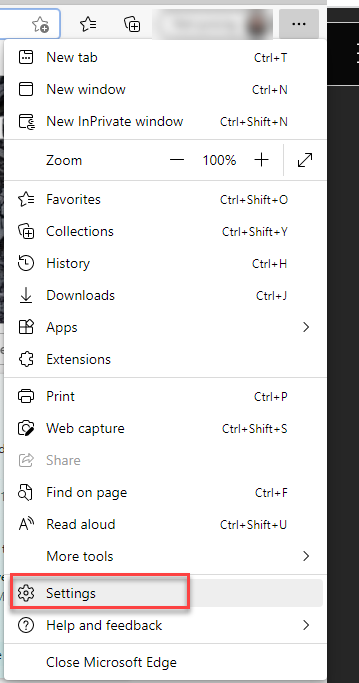
Turn off Open Office files in the browser.
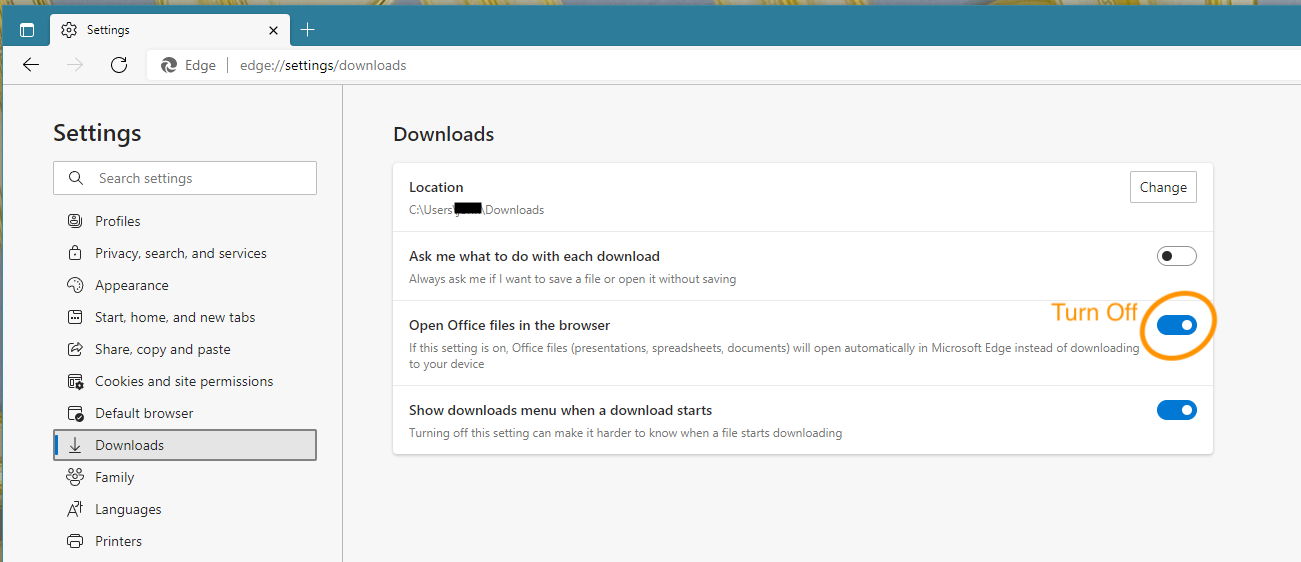
Need Help?
Contact the Help Desk for assistance.