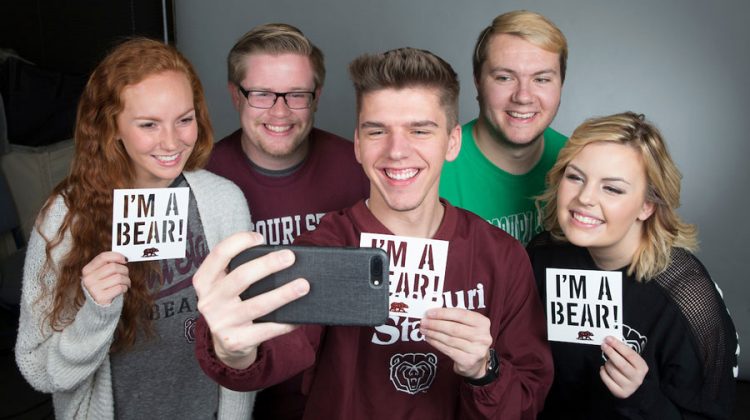General
Changed
- Changelog to break out to discrete changelogs per plugin/theme; repo changelog notes repo-specific changes and plugin/theme version updates
- Version numbers on plugins/themes to no longer directly follow the project version number
Themes
MSU Magazine Pro (1.4.6)
Added
Changed
- Masthead and footer logos to use circle-R versions
Feature details
Social footer settings
If you use the MSU Magazine Pro theme, you now have the ability to easily customize your social footer. To add your social footer to your blog, do the following:
- Log in to your WordPress dashboard.
- In the sidebar, hover over “Appearance” and click on “Customize”.
- In the settings sidebar, click on “Social Footer”.
- Fill in settings that apply to your unit and blog (delete any text you don’t want to have display).
- You can check your progress in real-time in the preview window.
| Field | Description |
| Display the social footer? | Toggles on and off the social footer |
| Unit name | Typically the name of the unit/department that hosts the blog |
| Hashtag | A hashtag that is typically associated with your unit/department or blog; be sure and include the hashtag (#) symbol in the text; refer to the university’s guidelines on social media content and official hashtags for additional information |
| Hashtag URL | Supply a valid URL that may be associated with your hashtag such as a link to a Tagboard site |
| Facebook profile URL | A valid Facebook profile URL |
| Twitter profile URL | A valid Twitter profile URL |
| Instagram profile URL | A valid Instagram profile URL |
| YouTube profile URL | A valid YouTube profile URL |
| Pinterest profile URL | A valid Pinterest profile URL |
| LinkedIn profile URL | A valid LinkedIn profile URL |
| Flickr profile URL | A valid Flickr profile URL |
Currently, the social footer is limited to the platforms listed in the settings table, and the platforms cannot be reordered.