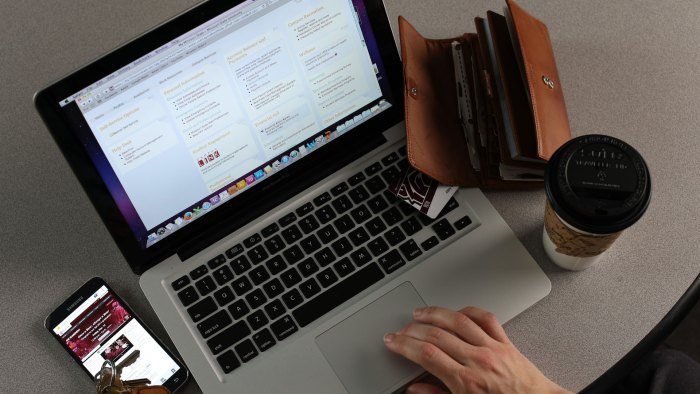Accessibility matters
As an institution that receives federal funding, we must comply with federal regulations. But more importantly, developing accessible content is the right thing to do.
The Accessibility Checker is a plugin embedded within the Web Press text editor that inspects the accessibility level of content and will offer solutions to issues found.
How do I use the Accessibility Checker?
You can invoke the plugin by choosing the Accessibility Checker icon located in the Web Press text editor menu as shown below:

Upon selecting the Accessibility Checker, it will inspect your content for accessibility issues. If an accessibility error is found within your text, the checker will likely identify a “quick fix” to resolve the problem. This is also an opportunity to learn because the error window offers an explanation for why the error is an error.
If you feel it’s a false positive, you can indicate this item should be ignored by the checker. If there are no accessibility issues, a window will appear notifying you that your page does not contain any accessibility issues.
Questions and assistance
If you encounter oddities or have additional questions about accessibility, please contact the web help desk at 836-5271 or email us at webpress@missouristate.edu.