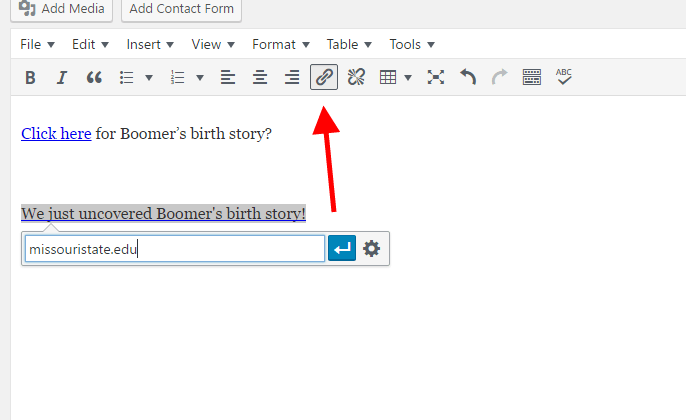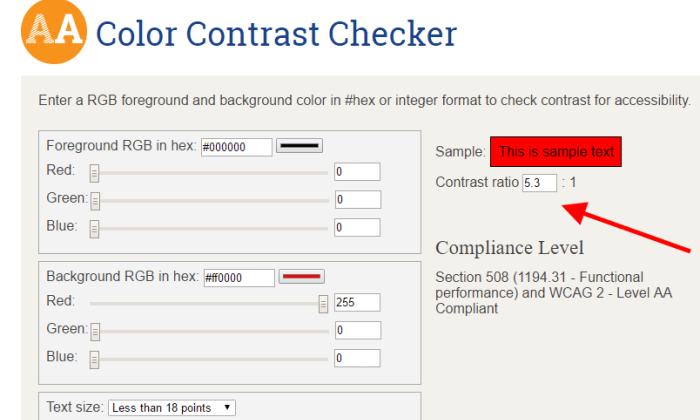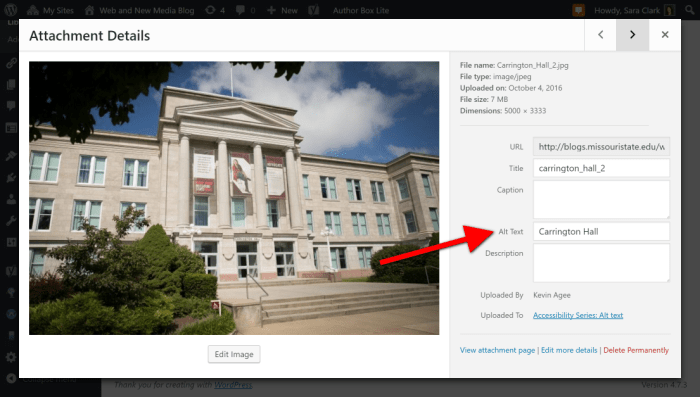We recently presented Making Your Statement in a Digital World, a comprehensive training session for Missouri State website, blog and social media managers.
Still have questions or need help?
We’re hosting two post-training open labs, to answer your questions and provide support. Please join us. No preregistration is required.
Key details
- Dates: Friday, Oct. 27 and Friday, Nov. 10
- Time: 2-4 p.m., both dates
- Location:
Meyer Library 106Cheek Hall 100 - About: Both sessions will be held in conjunction with the Web Help Desk open lab.
Access the presentations
The Sept. 29 training session was presented in four parts.
- Readability
- Blogging
- Accessibility
- Social media and visual platforms

Key takeaways
Readability
- Use concise text and a scannable layout to make your content more readable. Put the most important information at the top.
- Always ask, “how does this look on mobile?” Current and future students are researching your department/program on their phones.
- Write less, people will read more. People will read more of a 300-word article than they will a 600-word article.
- No one wants to put extra effort into reading. Seventy percent of people read at an intermediate (middle school) level. Newspapers aim for a 7th grade reading level.
- Headings, bulleted lists and visual elements. Use them.
- The YoastSEO plugin for WordPress is a great tool for improving your writing.
- Improving your content readability has many benefits, including audience reach and audience action.
Blogging
- Does your blog tell a story? Who is speaking in your story and how are you conveying that meaning? It’s important to start in the action and develop some sort of conflict that is resolved.
- Be sure you are defining your audience; alumni, faculty, staff, and/or students?
- Utilize the formatting strategies from readability while adding photography and pull quotes.
- Update your blog with engaging stories at least once a month, if not more.

Accessibility
- Accessibility means people with disabilities can use and navigate your website.
- There are federal guidelines for accessibility. MSU, which receives federal funding, falls under WCAG 2.0 Level AA.
- Think of your website as a public space (i.e. a courthouse or city hall). Make accommodations for all.
- Accessibility overlaps with readability and best practices for websites. Having an accessible website means your website is better overall.
- Alt text, headings and descriptive links are crucial for accessibility. Our Accessibility blog series also covers these topics, and more.
Social media and visual platforms
- Share human – don’t be afraid to act like a human and interact with your audience one-on-one.
- Set up a Facebook business account where people can find your contact information. Be prepared to respond to their questions.
- Think visual – when on location for an event share raw photos, but when promoting the event utilize photo services to help boost your presence.
- Video is king across all platforms. Be sure to add captioning for accessibility and to increase views.
- Measure your success based off the goals your team sets: more followers, increased engagement, more views, etc. Keep a log of your analytics so you can compare data from previous years.