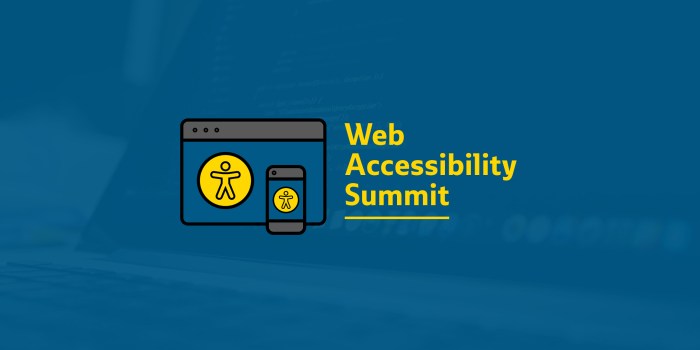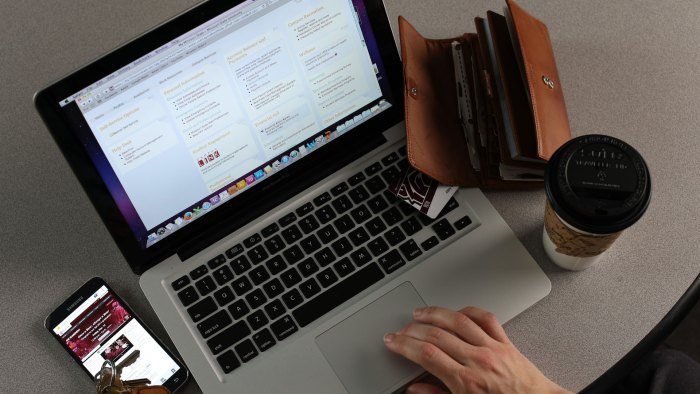Join us for the 2019 Web Accessibility Summit, a conference about all things website accessibility for professionals in higher education and beyond, hosted this year by Missouri State University.
Details
When: May 29, 8 a.m. to 5 p.m.
Where: Missouri State University, Glass Hall
Cost: $40
Workshops and track sessions will focus on how to make your web presence more accessible with technical and non-technical solutions. Networking opportunities will encourage sharing of information and resources with colleagues from around the state.
Missouri State faculty and staff should register through My Learning Connection. You may use your noncredit fee waiver to cover conference registration costs.
Non-MSU faculty and staff can register now.
Seating is limited so don’t delay.
Organizers
Several Missouri higher education institutions are organizing this event: